About MICE Diary
Welcome to MICE Diary
MICE Diary has been set up by industry professionals for industry professionals to ensure that your events are given maximum exposure to buyers by not clashing with other events.
The central MICE Industry events calendar is a valuable resource in helping you get access to industry buyers’ most precious commodity – time.
Discover how MICE Diary’s interactive calendar can benefit your business in the Meetings, Incentives, Conferences and Exhibitions sector.
As a MICE Diary member you can contact event organisers and publish details of your own events to be seen by other event organisers in your sector – so don’t miss out.
MICE Diary Membership
View the Calendar
Submit events
Search Events
Email Alerts
Frequently Asked Questions
What is the MICE Diary?
MICE Diary is the platform to give you and your peers visibility on industry events in the meetings, conferences and events sector. This invaluable resources helps you plan to avoid clashing these all-important dates. It puts you at an advantage when it comes to networking and engaging with UK MICE buyers.
Our interactive calendar includes top industry events and submissions by our members within the industry. You can filter the calendar by event category – Awards ceremonies, Lunches & Dinners, Exhibitions, Conferences and Forums, Familiarisation Trips, Networking and Showcases and Forums.
You can also filter events by date or find events near you by searching by location – town, city, country or postcode.
The calendar can also be viewed either by week or month. Or you can see event locations as a map view.
For each individual event, you’ll see a description, time date and location details as well as contact details for the organiser.
You can view the calendar on the go – it is formatted for smartphone and tablet screens as well as desktop and laptop computers.
How do I add an event to the MICE Diary calendar?
Members have access to add events to the calendar.
1. Simply login or register to access the form to submit details.
2. You’ll need to add the event’s title, a short description as well as the date and time.
3. Events can be one-offs, regular or recurring, or take place continuously over a number of days or weeks.
4. An image to illustrate the event should be less than 2MB in size and should be landscape format. Choose an image that will stand out and sell your event. Please ensure you own the copyright or licence the use of any image you upload.
5. Select which category or categories you wish your event to be displayed under.
6. Enter your venue details – if you have previously added details of a venue, you can select it from the dropdown list. Or you can create a new venue by entering its name.
7. Enter the organiser details. This is the name and details of the company or organisation staging the event. Again if you have previously added details of an organiser, you can select it from the dropdown list. Please note the email address, website URL and phone number you add here will be publicly visible on the calendar for prospective attendees and buyers to contact you about the event.
8. Click ‘SUBMIT’. You submission will be checked by our team and will be published within two working days. Events submitted are checked by our team to ensure they are suitable and have no typing or grammatical errors to ensure your event has its best possible billing.
How do I change event details once they are published?
2. Click ‘Edit’ on the event you wish to amend. Change the details as required and click ‘SUBMIT’.
3. If you wish to remove the event completely, click ‘Delete’ on the submitted events list.
Can I save events to my own calendar?
Google Calendar
1. To diarise an event to Google Calendar, click on the event on the calendar to view its full details page.
2. Click the ‘+Google Calendar’ at the bottom of the event details. If prompted, log in to your Google account and the event will automatically appear in your Google Calendar. Visit Google Support for more information on Google Calendar.
Apple iCal
1. To diarise an event to iCal for iPhone, iPad or iMac, click on the event on the calendar to view its full details page.
2. Click the ‘+ICAL EXPORT’ button. Select which of your iCal calendars you wish to add the event to. Visit Apple Support for more advice on using iCal.
Microsoft Outlook
1. To diarise an event to Microsoft Outlook, click on the event on the calendar to view its full details page.
2. Click on the ‘+ICAL EXPORT’ button.
3. When prompted, save the .ics file to your computer.
5. Open Microsoft Outlook and go to File > Import
6. When prompted, navigate to where you saved the .ics file and click ‘Import’
7. The dates from the iCal file will now be imported into your existing Outlook Calendar. This calendar will be completely separate from your other Outlook calendars and will exist in Outlook until you choose to remove it.
How can I contact an event organiser?
As a Member, to get in touch with the organiser of an event you’ve seen on the MICE Diary calendar, click on the event title to see its full event details page.
You can see all the information the organiser has submitted about time, date, location as well as contact details – email, phone number and website.
Please note all events are organised independently of MICE Diary and publication does not imply endorsement of the event. While we are a platform for publicising and sharing details of events in the MICE sector, we are not responsible for the content, conduct of the organiser or staging of events published on the calendar.
How do I view the calendar?
2. Click on the Calendar page and you’ll instantly be able to access all the events currently listed.
3. Under ‘View as’, select how you wish to view the calendar – either by month or week view. You can also select ‘List’ to view the events in a chronological list or ‘Map’ to see the events laid out by location on a Google map.
How do I search for full details of the events?
1. Log in to your Membership to view full details of events in the calendar.
2. Click on to the calendar page. To view the full details of an event, click on its colour-coded title in the calendar.
3. Use the search bar to find events – click on the ‘Date’ box to select a month and year on the date-picker. Alternatively you can enter a keyword or a location place name or post code. Click ‘Find Events’.
Events will be displayed on the calendar view selected – to view all the events with your search criteria, select List view.
4. If required, you can narrow down your search by selecting filters on the Filter Bar.
5. Click on ‘Show Filters’.
6.Select filters – the event category, venues, organisers, time of day, country or city. The Distance box allows you to set a radius from your closet city.
7. Click on ‘FIND EVENTS’.
8. To perform another search, click on ‘Reset Filters’.
Is there any charge for posting events?
There is no charge for submitting your events.
What sort of events is the MICE Dairy calendar for?
MICE Diary publishes events in the Meetings, Incentives, Conferences and Events industry in the UK and worldwide. If you’re thinking about whether publishing an event on MICE Diary is right fit for you and your business, please contact us with any questions you may have so we can help you decide. We’re here and happy to help!
MICE Diary is an impartial platform. All events are organised independently of MICE Diary and publication does not imply endorsement of the event. While we are a platform for publicising and sharing details of events in the MICE sector, we are not responsible for the content or staging of events published on the calendar.